Setup steps (ensure you have admin privileges):
- Download the game from your Steam library.
- Go to the location of Sacrifice.exe in your system, the path is something like – C:\Program Files (x86)\Steam\steamapps\common\Sacrifice
- Right click on Sacrifice.exe and go into Properties.
- Choose the Compatibility tab from the Sacrifice.exe Properties menu that pops up, then press the Change settings for all users button.
- Tick all the boxes in the following menu that pops up and change the Compatibility Mode to Windows XP (Service Pack 3) then press the Apply button then OK.
- Now go to your Display Settings. I went via Change display settings via the Display menu in the Control Panel.
- On opening the Screen Resolution menu change your screen resolution to the lowest it will go.
- With all that done go back to the Sacrifice.exe right click it and choose the Run as administrator option (just to be safe).
- Enjoy!
Note – Play around with your settings. I just suggested what worked for me. You might get it working with a better combination of settings for your system.
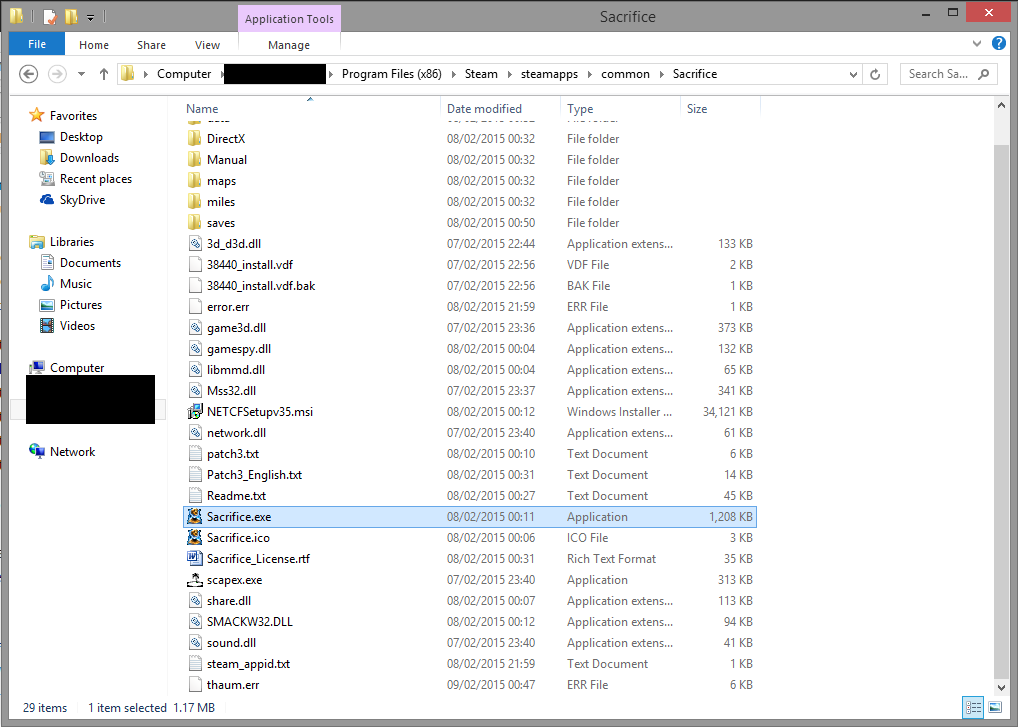
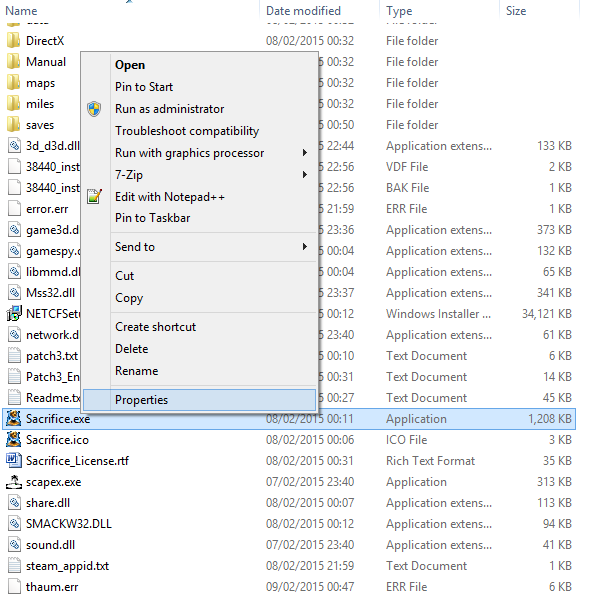
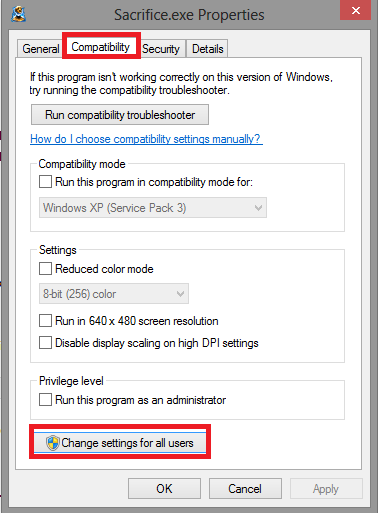
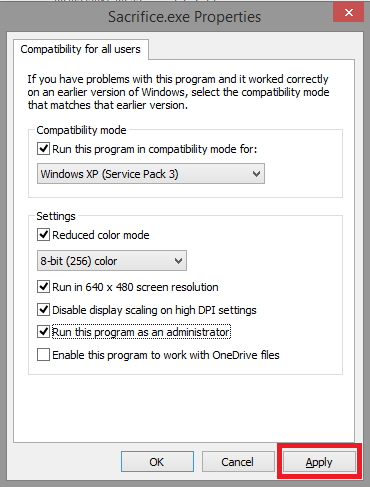
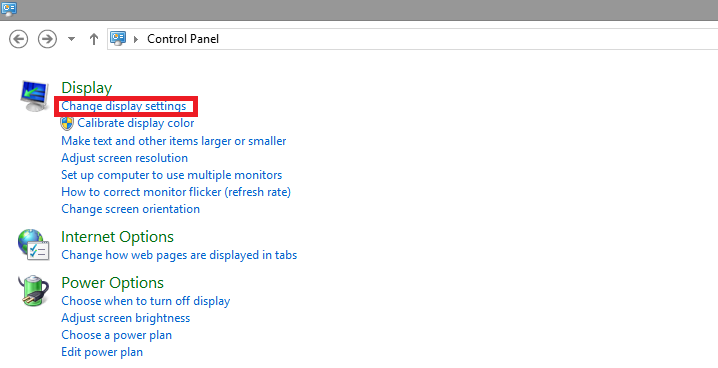
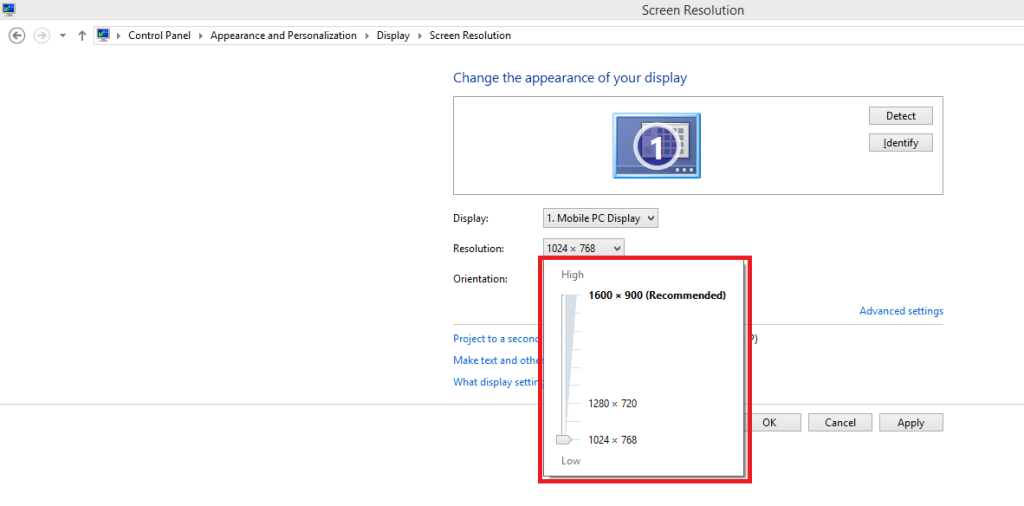
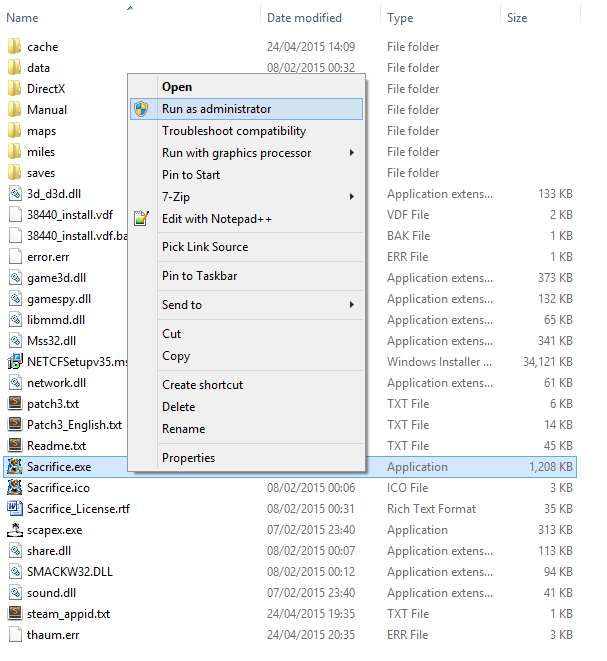
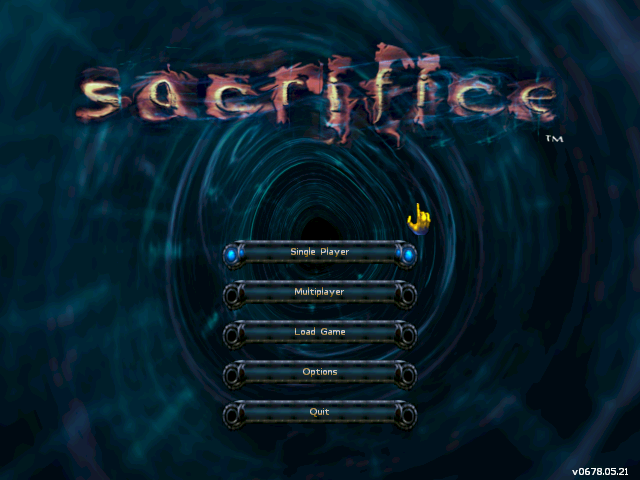
Thanks in favor of sharing such a nice opinion, paragraph is nice, thats why i
have read it entirely
Pretty sure DGVoodoo2 can fix the resolution scale-up issues and you don’t actually need to lower the resolution of your system just to play the game.
Let me know if you’ve tried it and haven’t found it to work in your favour.