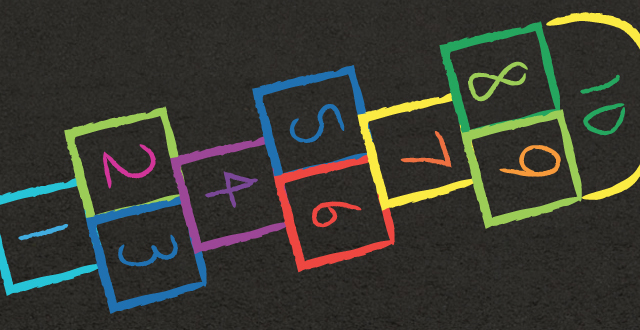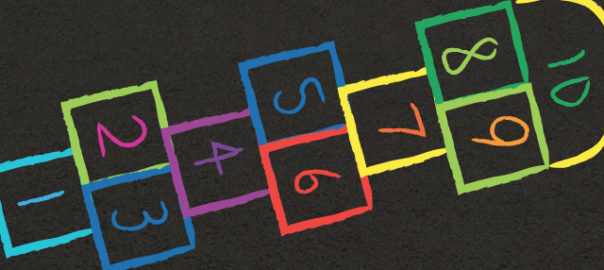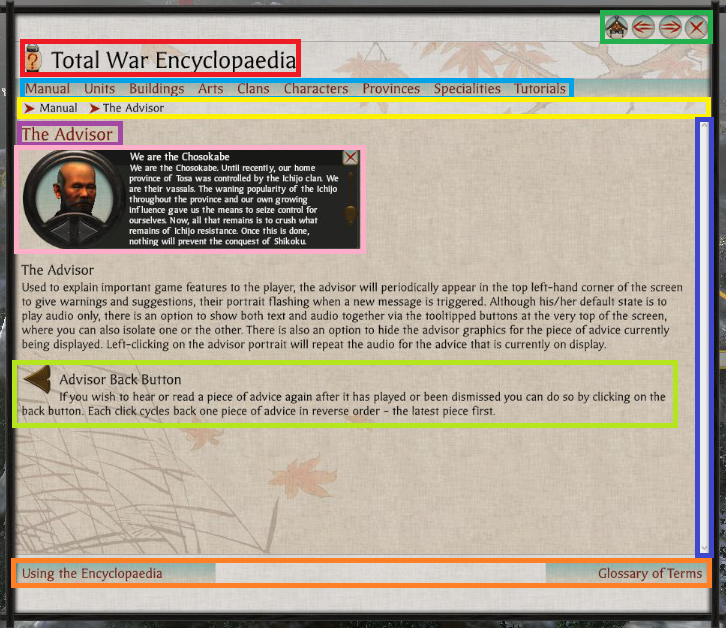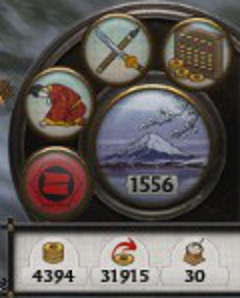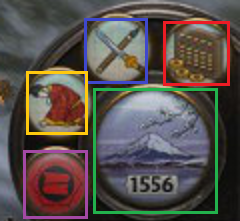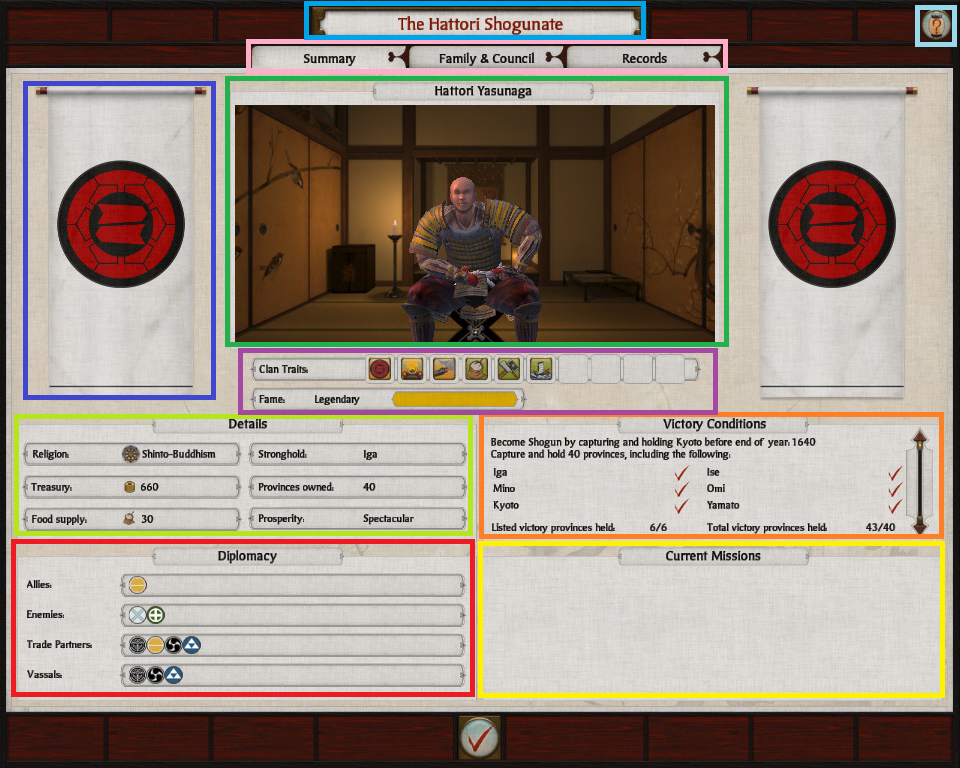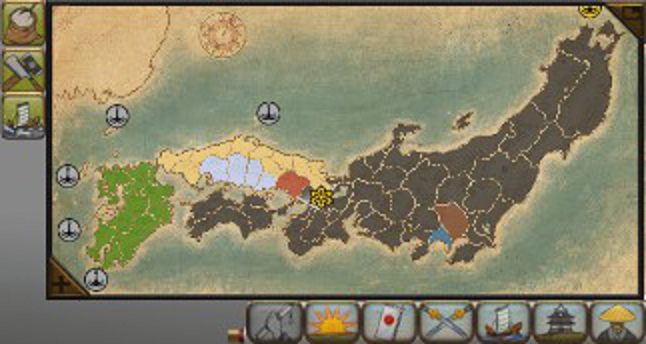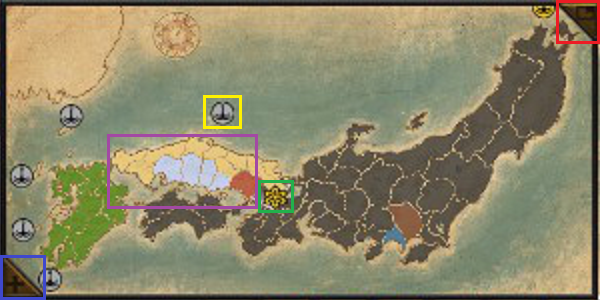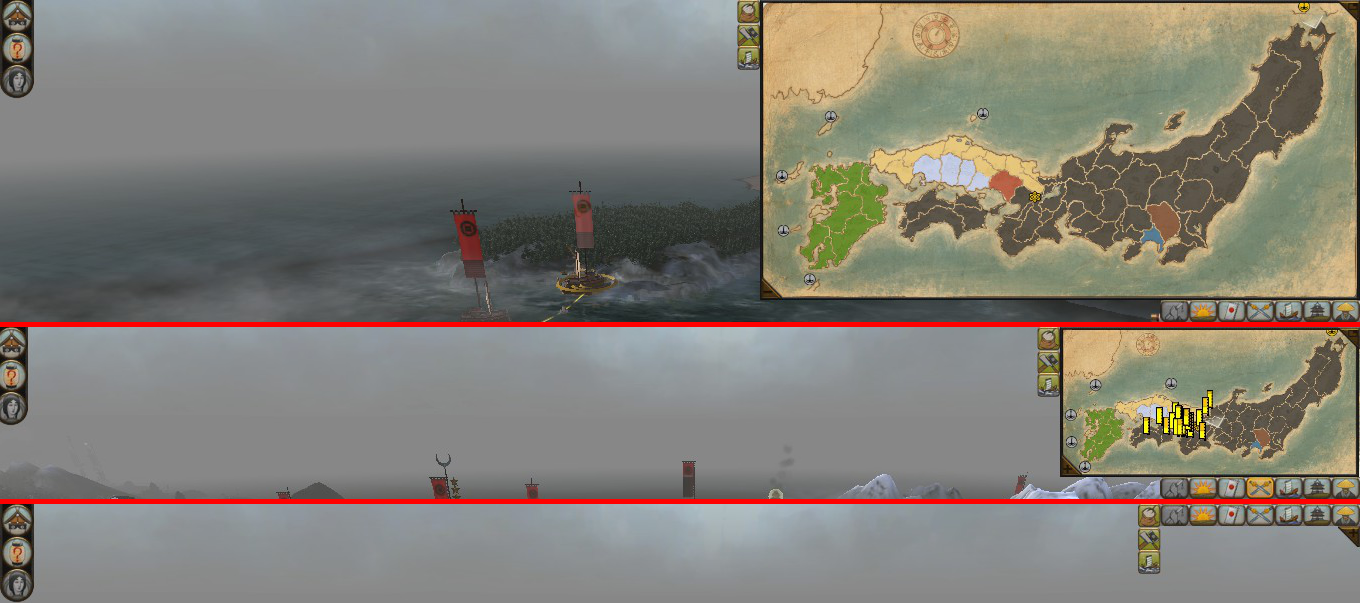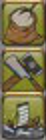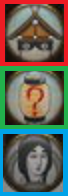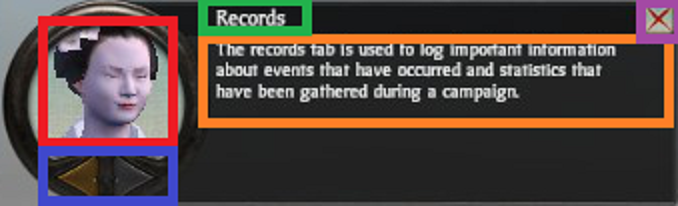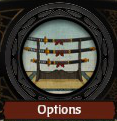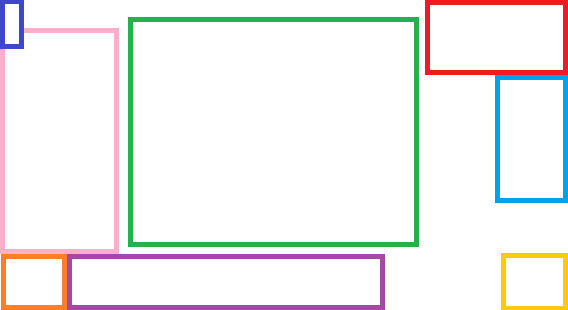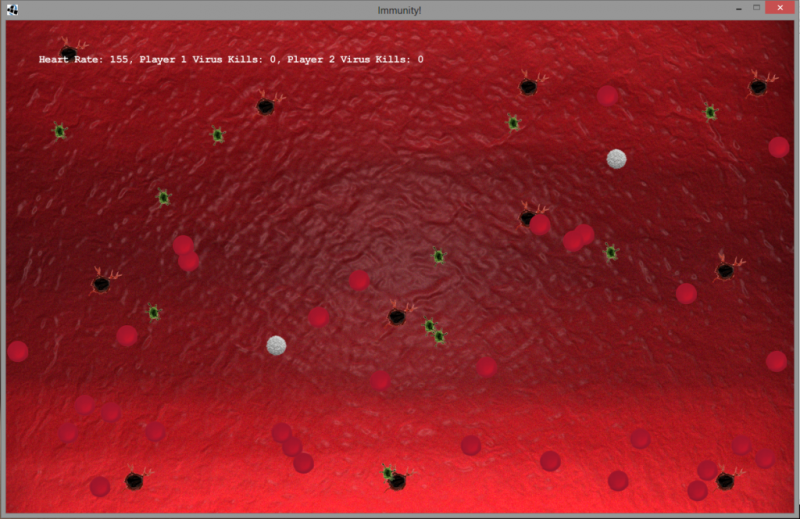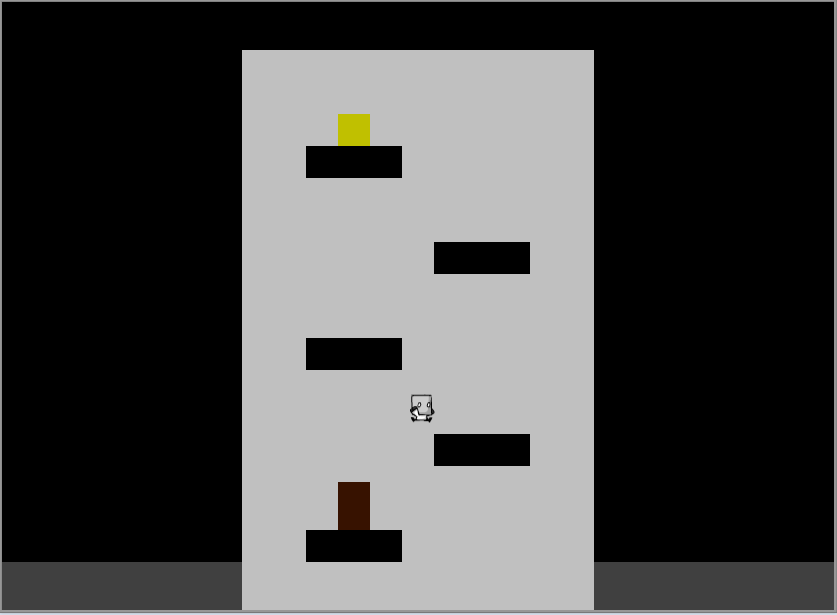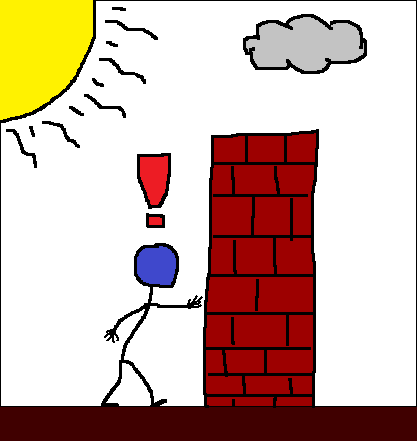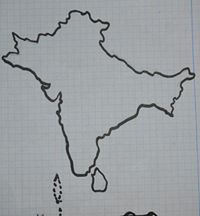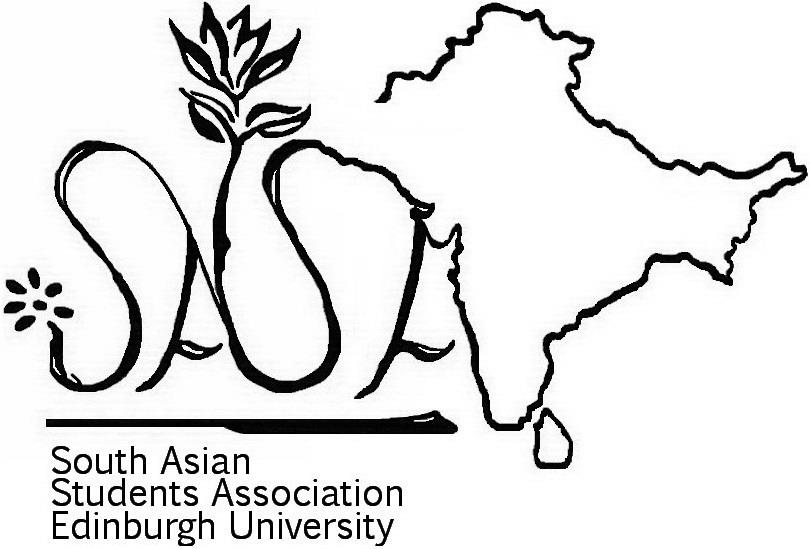As part of Jesse Schell’s Game Design course at The Entertainment Technology Center we required to analyze and ‘improve’ the game of Hopscotch.
The goal of the game is to complete Hopscotch Toss the fastest.
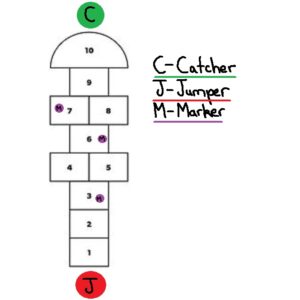
- In Hopscotch toss there are two teams which compete against each other on a standard Hopscotch board.
- Both teams have two players, a jumper and a catcher.
- The catcher stands at the final safe square on the Hopscotch board
- The jumper at the start of the Hopscotch board
- The jumper throws out three markers:
- When a marker is thrown the timer begins
- If a marker misses a square the marker is placed on the first square
- The jumper begins playing hopscotch with the aim of collecting and throwing markers to the catcher one at a time.
- If the catcher drops the marker the jumper must return to the start
- Once the jumper reaches the catcher who must have three markers in hand, the jumper turns round and continues playing Hopscotch.
- When the jumper reaches the start position reverse jumper and catcher roles. Now the second round of Hopscotch Toss starts.
- First team to complete two rounds wins.
Development
Part 1 - Analysis & Brainstorming
What makes a hopscotch a good game?
- Simple to understand rules
- Requires little equipment
- Trains limb coordination
- Easily extensible to multiplayer
- Clear win state
- Gamifies natural hopping movement
- Low skill entry barrier
- Immediate feedback on game state
Problems with the game your design might try to solve.
- Not friendly those with physical disabilities
- Can become boring due to its simple rule set
- Primary mechanic is jumps
- A static game space
- Minimalist Aesthetics
- Has no story
- Does not incorporate elements of modern technology
- Tests the body but not the mind e.g recall of facts, events etc.
Brainstorm 50 ideas on how you could improve Hopscotch
- Blindfolded
- With someone on your back while playing
- Jumping only when music is playing
- During a handstand
- On a climbing wall
- With multiple tokens
- Whilst singing
- Where you start with no squares and draw one turn by turn
- Three legged
- On stairs
- Backwards
- Eating icecream
- With two people at once
- With only one square
- On a board with tiles that turn in a pool
- Played using your fingers
- On a trampoline
- Interplanetary
- Over Skype in different countries
- Where you cant jump in squares based on a coloured dice, or coin?
- Story based, and where marker was thrown player has to participate in a story event and if they lose they dont get to score a point by playing a round of hopscotch
- Edible, where a player can eat one square but has to make another one with provided food
- Where the game space drawn from star constellations
- Meta – smaller hopscotch games feed in a larger one. Two people play against each other in each mini game, and the winner moves forward on one square on the board till they reach the meta game marker and return as in a normal game
- Color coded special square events which if a person steps in they have to do like shout a word, if they fail they have to go back to the start
- Place the marker not by a throw but by a dice roll
- People are put into teams based on costumes
- The person has to do a dance move when spinning round at the end
- The person has to do karate punches on each jump
- Throw the marker again when it is picked up
- Two people have to mirror each other on different games
- It is attached to another game that based on your speed gives you more points/ progresses more in the level
- In VR with rivers of lava
- Where each item rotates round and one has to jump from square to square
- One player throws the marker and stops at that position. Then throws the marker forward again. The next player jumps to the position of the last player who jumps to the next place the marker is now at. The process continues until the marker has been returns to the beginning.
- Competitive, two games of hopscotch, the marker can be thrown onto another hopscotch game to make it harder for them to complete the round
- On a dart board. Objective is to hit the center of squares avoiding the one other player threw the marker dart at.
- Three legged – two people tied together play
- Relay, where the marker has to passed from game to game.
- Players stand in Hopscotch squares and pass the marker to other players to complete the game.
- Where the panels light up and one must jump only on lit panels
- On the moon
- On a single wheel cycle
- With sword fighting battle rounds per block, losing sends you back to the start
- Complete Hopscotch in a tiger cage before the tiger is let loose in it
- With a slide at the end of the game
- There are two markers and those are the only ones that can be jumped in
- There are markers on every square and winning is jumping and picking up as many as possible in a given time.
- One person is continuously jumping and another person throws a marker and tries to have the player jumping fall on that marker.
- On a keyboard one has to press the 1-9 keys in the same pattern, and avoid the marker square set by the computer.
Part 2 - Selection
From your list of ideas select three and describe them in more detail
Based on number 25, 39 and 48
- Picto Hopscotch – Hopscotch is played in the traditional American school yard manner except for one difference. Each row has a picture associated with it. When the player jumps on any square of the row they must shout out the picture. If they do not the player has to go back to the beginning again.
- Relay Hopscotch – Two hopscotch play spaces are set up. One person from each hopscotch space begins playing, and completes a game and gives the marker to an awaiting second player who plays a game of Hopscotch. First team to complete both hopscotch games win.
- Hopscotch Toss – Two teams play Hopscotch competitively. Both teams have a jumper, and catcher. The jumper plays hopscotch and collects the markers and throws them to the catcher. The team with all the markers in the catchers hand and jumper at the end win.
Part 3 - Improvement
Hopscotch Toss
An Attempt at solving problem 3 by introducing throws
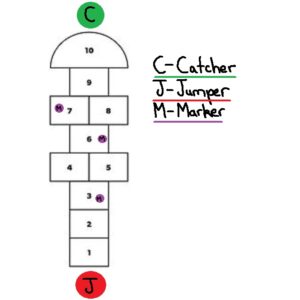
The goal of the game is to complete Hopscotch Toss the fastest.
- In Hopscotch Toss there are two teams which compete against each other on a standard Hopscotch board.
- Both teams have two players, a jumper and a catcher.
- The catcher stands at the final safe square on the Hopscotch board
- The jumper at the start of the Hopscotch board
- The jumper throws out three markers:
- If a marker misses then the player rethrows
- When the last marker is thrown the timer begins
- The jumper begin playing hopscotch with the aim of collecting and throwing markers to the catcher one at a time.
- The team is fastest to get all the markers in the catcher’s hand and the jumper at the end wins.
First Loop
The first iteration of gameplay showed me various areas that needed more detail and consideration. Useful moments that occurring during my playtests were:
- Instructions should be short and concise otherwise they bore playtesters. So I should better prepare my rule for fast and easy digestion.
- Great design moments had laughs or confusion which immediately drew my attention to areas of the game I needed to work on.
- Playing the game exposed rules that I needed to clarify such as how to handle drops, fumbles of the jumper, missed throws.
Bad
- I did not consider adding the throw to the timed phase of the game. Doing so might add tension to that part of the game.
- The catcher reported wanting to do more.
- I had only one game setup at a time, it would have been more enjoyable to have both games occurring simultaneously.
Good
- Players clearly enjoyed throwing markers and catching them.
- The game was picked up very quickly due to its rule set
Second Loop
With the second iteration I intend to adjust the rule set to include new cases for when the jumper and catcher fumbles.
- The jumper throw phase is included in timing.
- If the marker is thrown out of boundaries it is placed on the first Hopscotch square.
- If the catcher drops the marker the jumper stops moving until the catcher picks up the marker and returns to the safe zone.
Playtested with the above changes had the following effects:
- Heightened the tension during the beginning of the game.
- Made jumpers more careful with their throw. They would take safer shots, but those who successfully made riskier shots got greater rewards.
- Heightened the tension during drops, particularly on the catcher as they scrambled to get the marker..
Playtesters reported having an enjoyable more fluid experience. They also made two suggestions:
- The experience be ‘circular’. When the jumper reaches the catcher who has three markers in hand, the jumper turns round and continues their Hopscotch game (without the markers) instead of ending the game. On reaching the beginning of the Hopscotch board the Catcher now switches roles and becomes the Jumper, and the game continues.
- The jumper returns to the start if the catcher drops the marker.