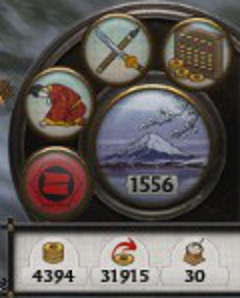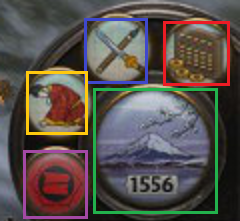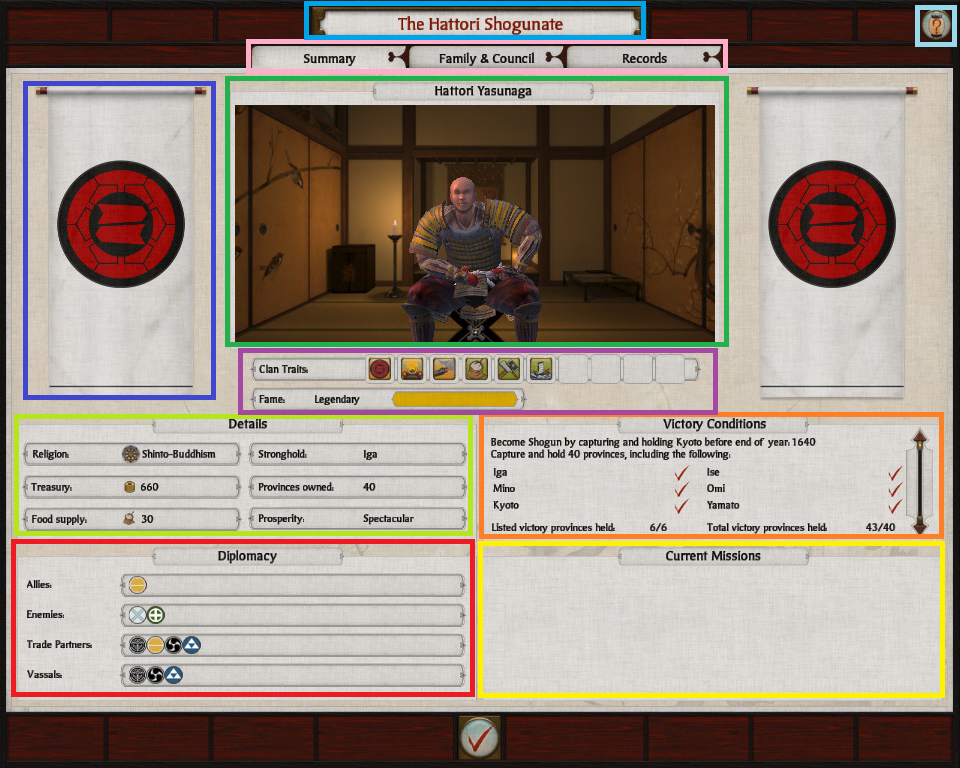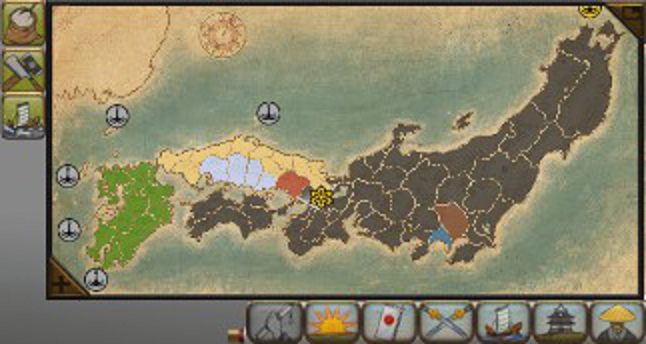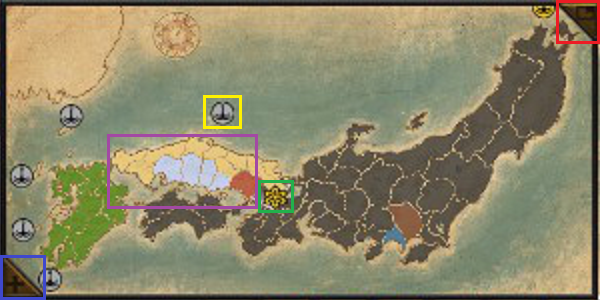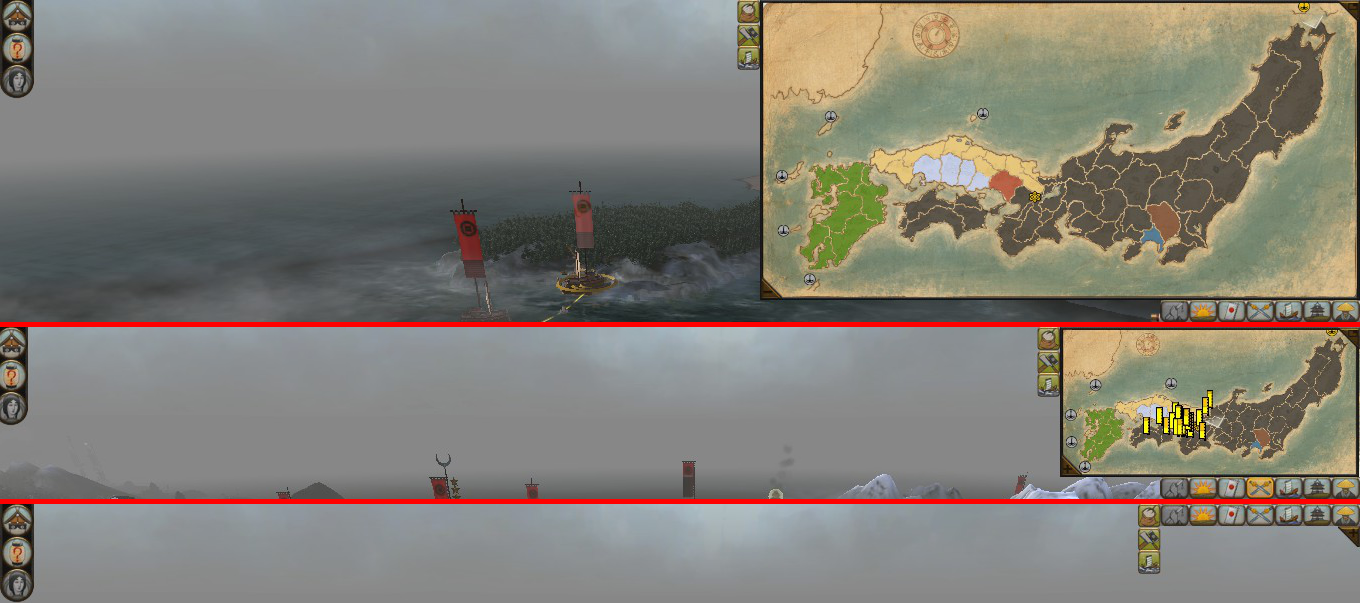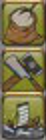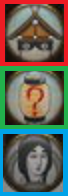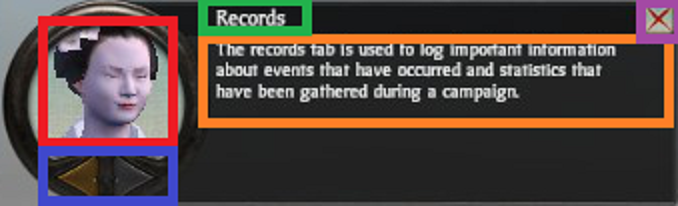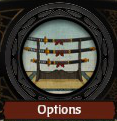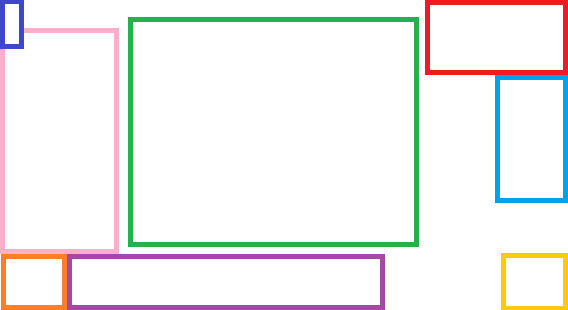The central area of the Total War interface receives the highest attention from the player. This post will look at a number of the elements that appear there.
Total War Encyclopedia
There are many pages within the encyclopedia. A look at one page gives a good understanding of the user interface (UI) element given the consistency used throughout the encyclopedia.
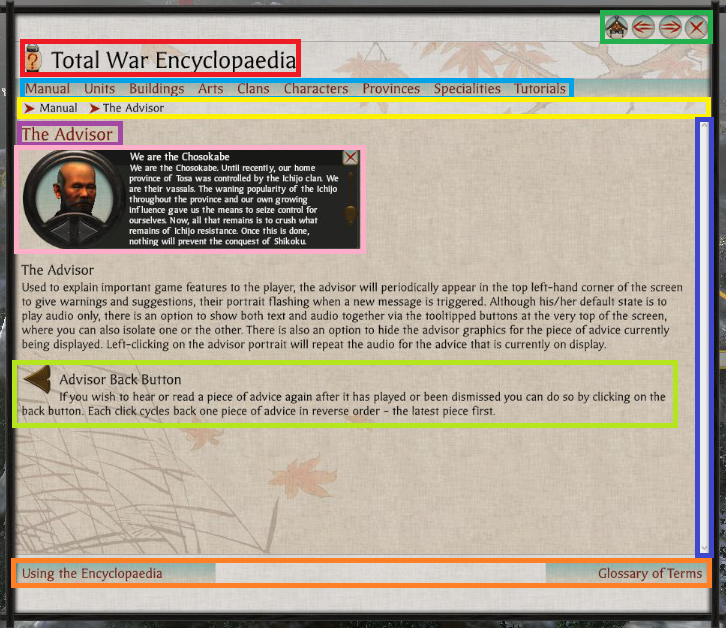
- Light Blue – Main Subject Categories.
- Dark Blue – Scroll Bar.
- Green – Navigation Buttons.
- Light Green – Part of Page Description.
- Orange – Topic Navigation.
- Pink – Relevant UI Image.
- Purple – Page Title.
- Red – Main Title.
- Yellow – Browser Breadcrumb.
Notes
- The scroll bar (Dark Blue) is not themed, resulting in it looking quite out of place. Perhaps this area was not given as much priority which is understandable as perhaps players don’t use the encyclopedia so much? From my experience I didn’t, and that is a sign of good game design.
- The designers used the encyclopedia icon next to the UI elements main title (Red) likely to subtly have a player associate the image with the words Total War Encyclopedia.
- The cancel button, and the navigation buttons are grouped together (Green) in the top left. For this area the designers have used the Main Menu button for the Home Button in the encyclopedia, they rely an understanding of ‘importance’.
- The use of bread crumbs is good for players to quickly backtrack when navigating (Yellow).
- The on hover underlining used for the main page categories is more link like (Light Blue).
- There is a further reading tab located at the bottom of the page (Orange) which makes sense since the read is likely to look there. At the bottom of the page, the left and right topic options are displayed based on related topics in the manual.
- For the main article they used topic headings, text descriptions with images, and icons which prove to be very helpful (Pink & Light Green) in conveying the point of the article.