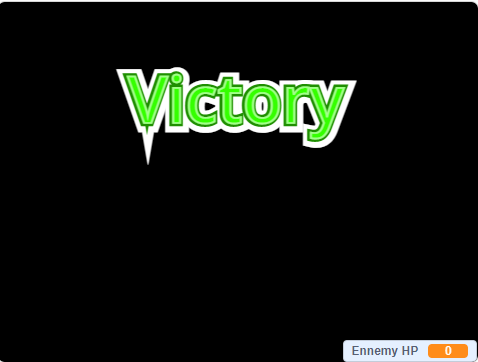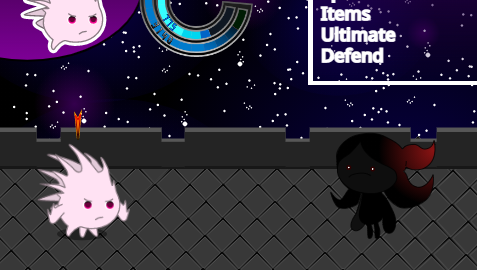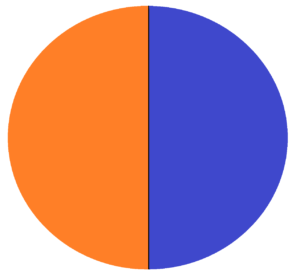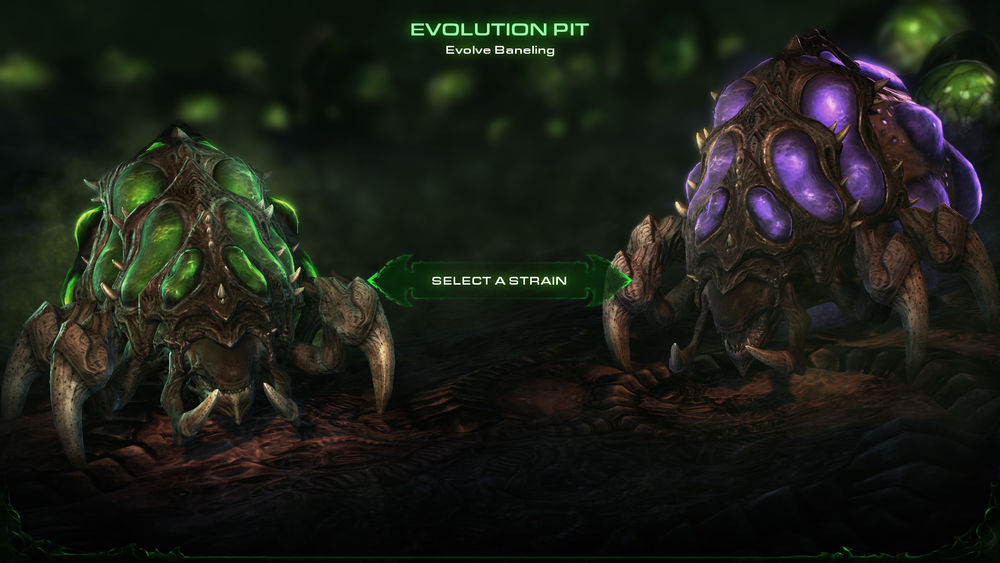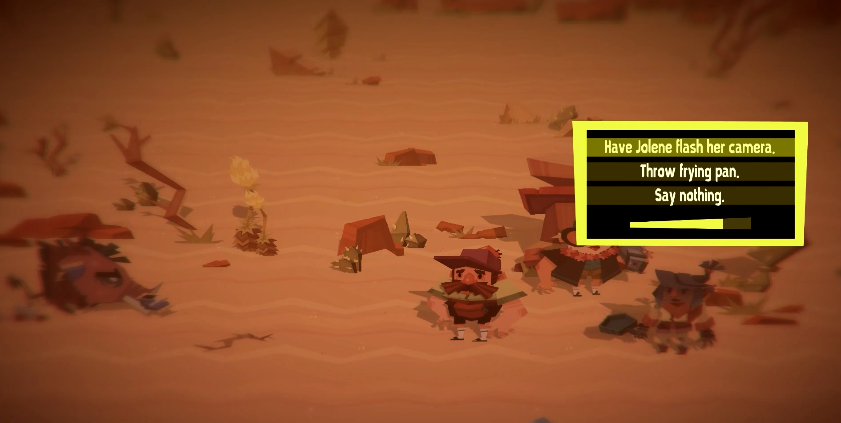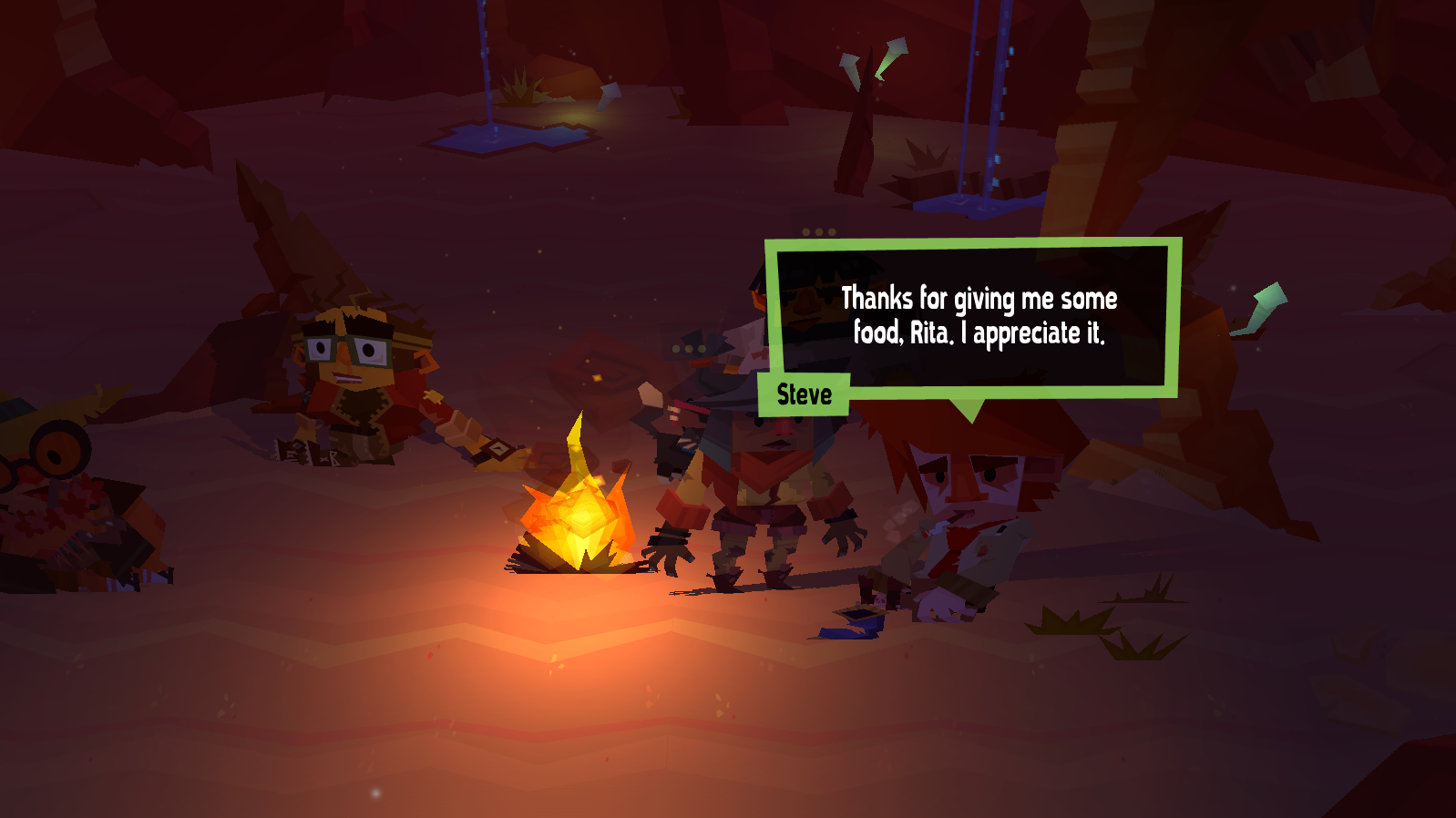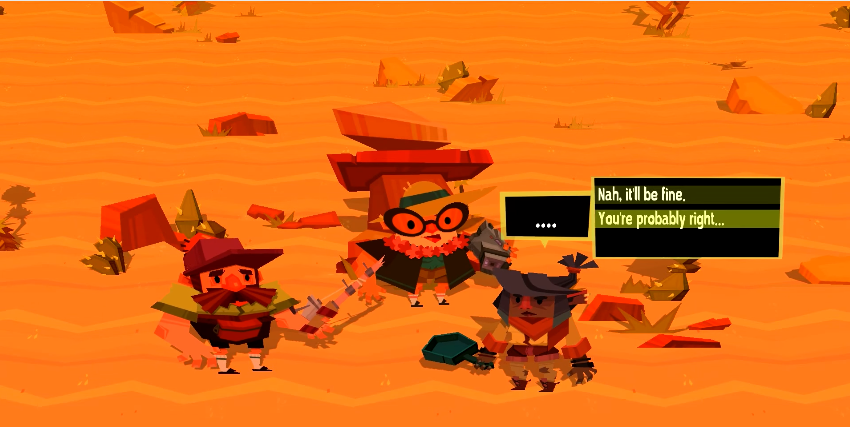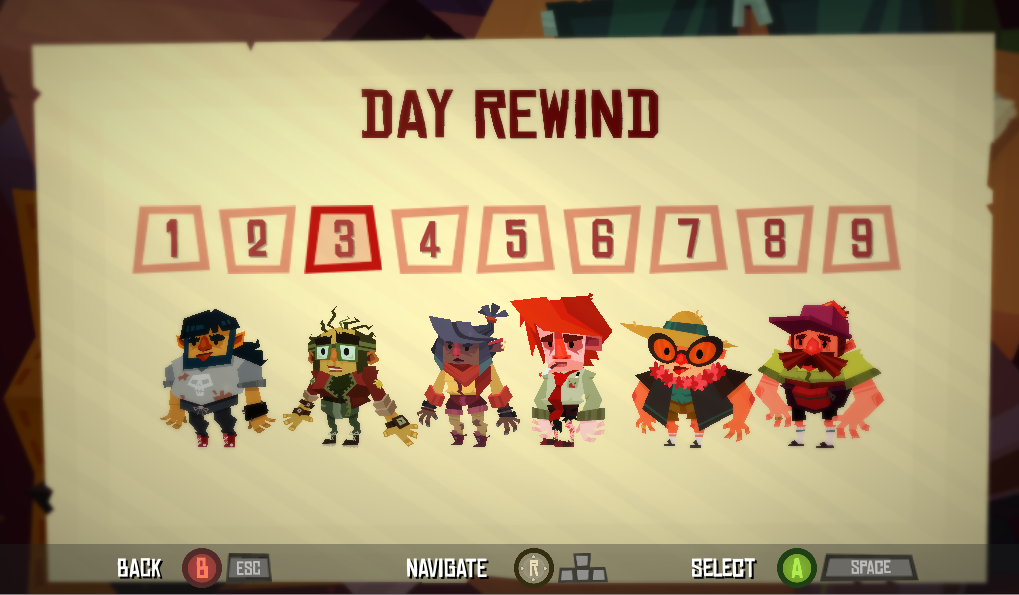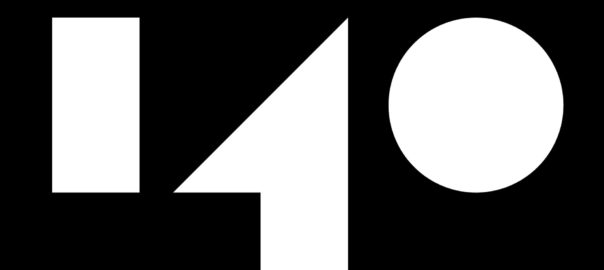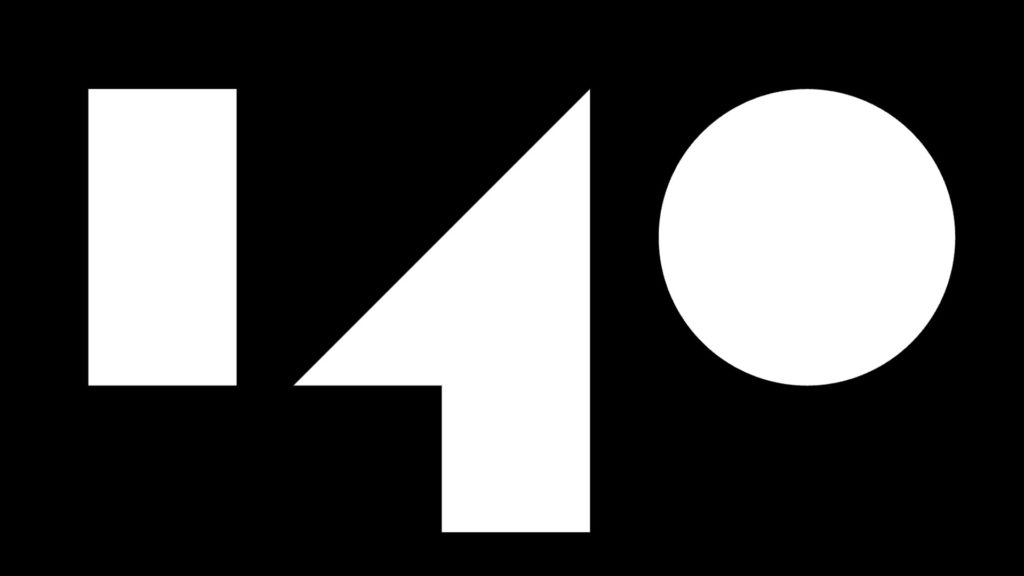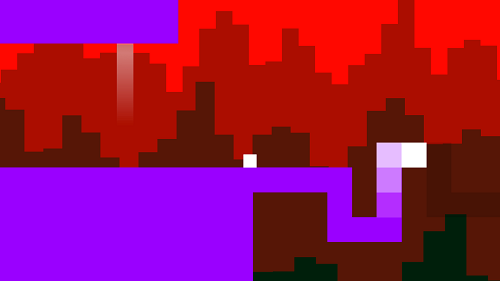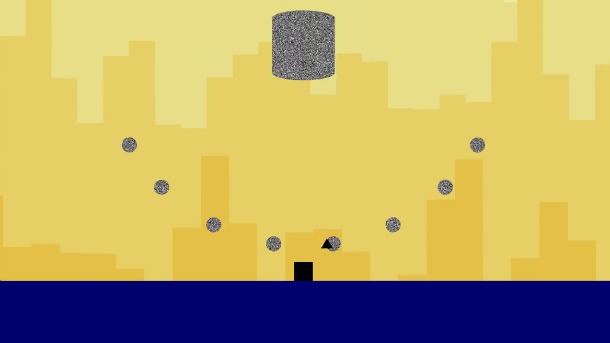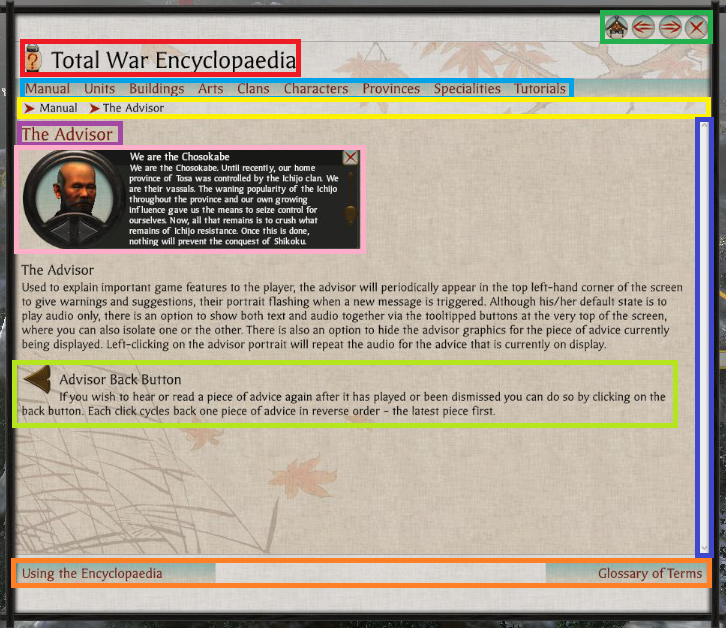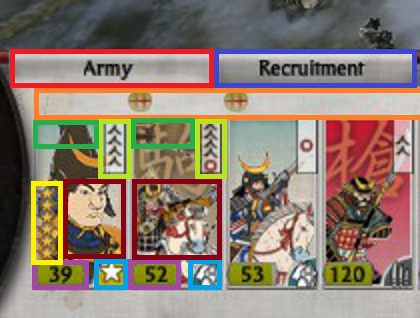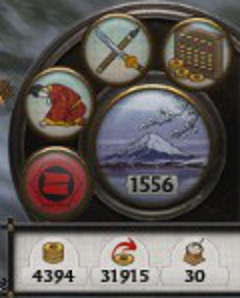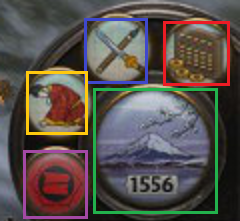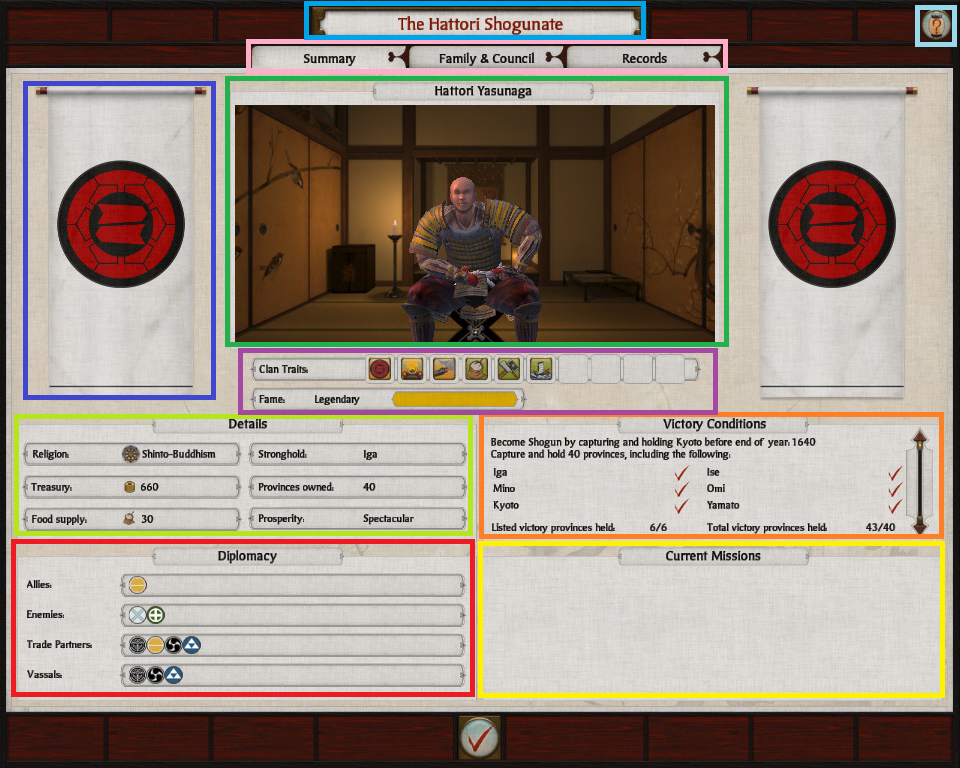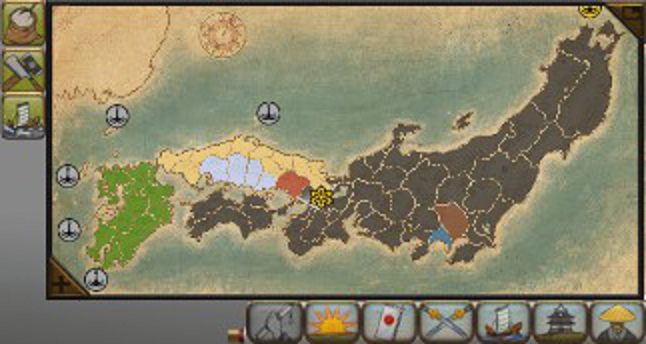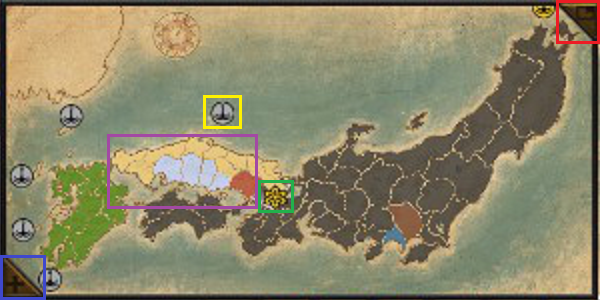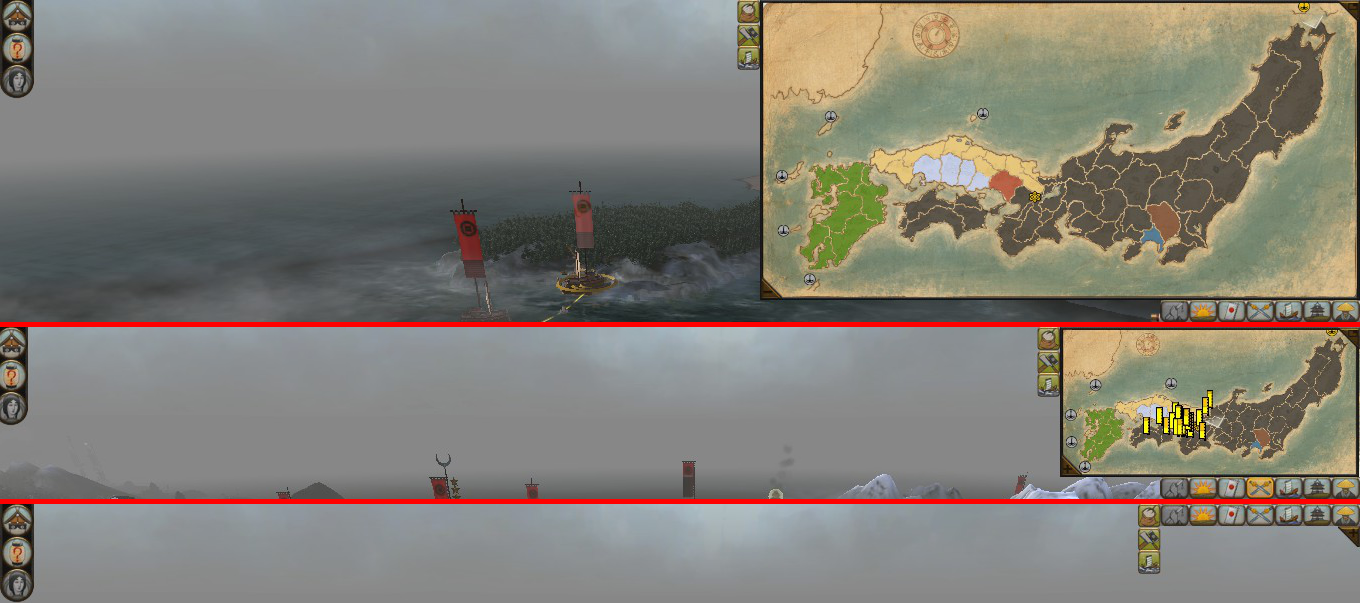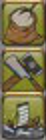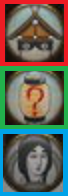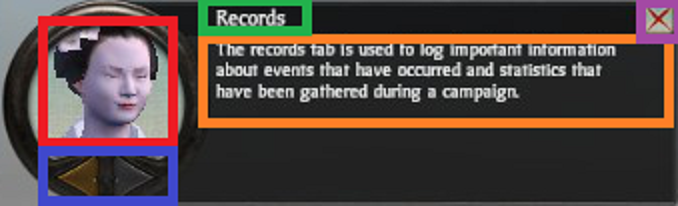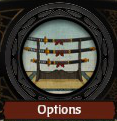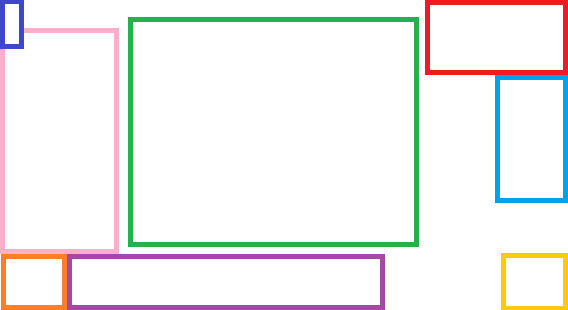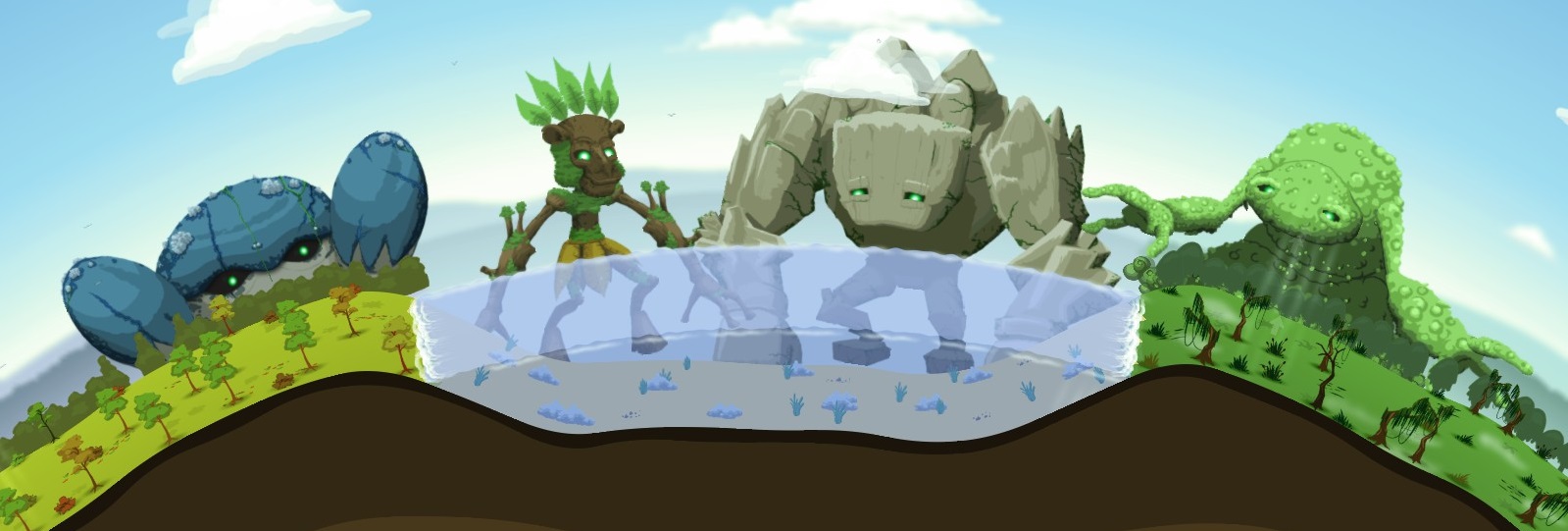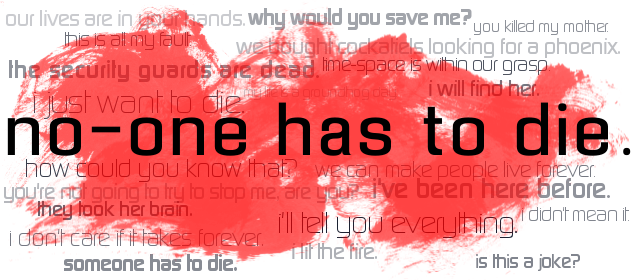Preface: Making a game is hard, so any endeavor I applaud. Additionally the time and Skill Level of Developer is Unknown. The game I will be writing some notes on is Scratch X RPG Battle 2 and can be played here.
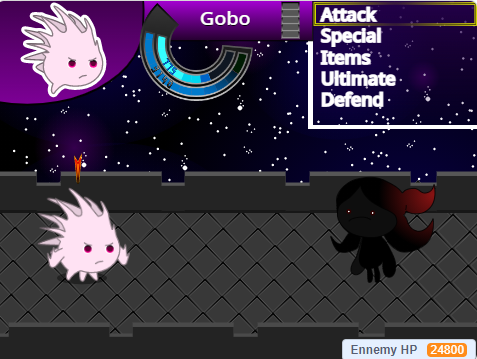
Here are some notes on the experience:
- Enjoyed the meteorite special ability, appreciate the effort in terms of attack animations.
- Expected ultimate to be something different from meteor.
- Classic JRPG style action menu.
- Like how the background is akin to some of the special moves. Helps to create a sense of a larger environment.
- Would have like a progression of enemies, boss super powerness reduce from the impact of abilities + not sure if the enemy can be beaten.
- Some initial backstory might be cool to setup why I’m this character, what brings me to this place.
- Some options not functional e.g. Items – likely scope related.
- Health and mana could be different colors instead of different shades of blue to visually show their difference in function..
- I’d consider making the ultimate ring an inner part of the three stats ring to show association between the two.
- Unclear how to back out of current option, could use standard key like escape, since no ability to go back in menu and was out of menu got stuck and had to quit.
- Reminds me of Dragon Ballz for some reason.
- Boss projecting a power attack coming is good. Dark Souls does this well for attacks in general.
- After a couple of tries I did win. It was hard, more playtesting and tuning seem to be in-order.